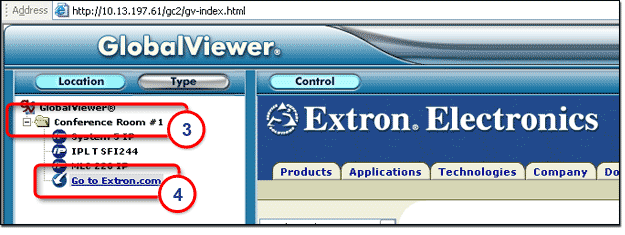|
The Add Hyperlink function
allows you to create a link to a Web page and have that link displayed
in the left (navigation) window pane of the GlobalViewer You are able to:
|

|
To add a hyperlink:
The Add Hyperlink button becomes active.
The Add Hyperlink dialog box opens (see below).
|
|
|
|
|
The new hyperlink is now displayed in the device locations section (as shown at right).
|
|

|
To view and test the new hyperlink in the GlobalViewer Web page:
The GlobalViewer
If you selected Open link in a new browser window in the procedure above, the new Web page opens in a new window. If you did not select Open link in a new browser window in the procedure above, the new Web page opens in the right window pane (as shown below). Note: Some Web pages force the opening of a new window, regardless of the Open link in a new browser window setting. |
|