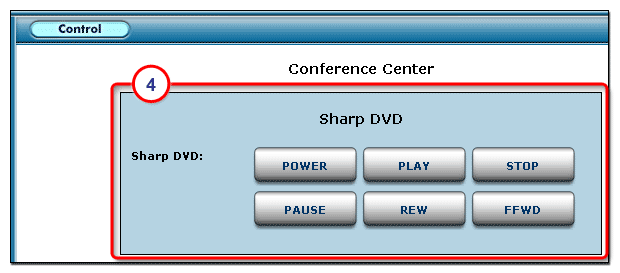|
The IR Configuration
tab is present only if
you have selected an IR port in the IP Link |
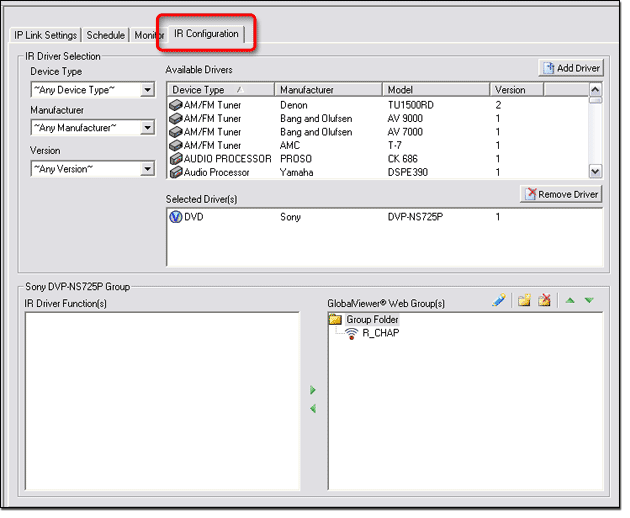

|
To select a device driver for an IR port:
The selected device driver is displayed in the Selected Driver(s) field (5). |
|
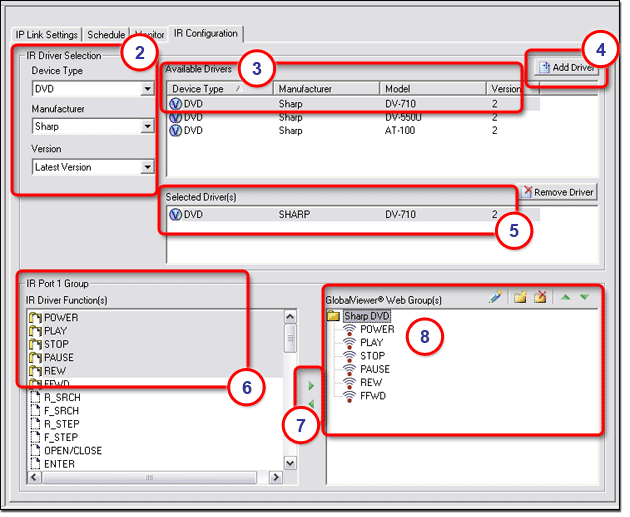
|
To configure the selected IR port:
The selected driver's IR driver function(s) are displayed in the Group (6) section.
|
|
Note: Before changes are viewable in GlobalViewer, you must perform the build and upload process in Global Configurator. To view the configured IR port in the GlobalViewer interface:
The GlobalViewer Web page is displayed (see below). |
|
The buttons for the functions you selected during configuration are displayed in the Control window of the GlobalViewer interface (see #4 below). |
|