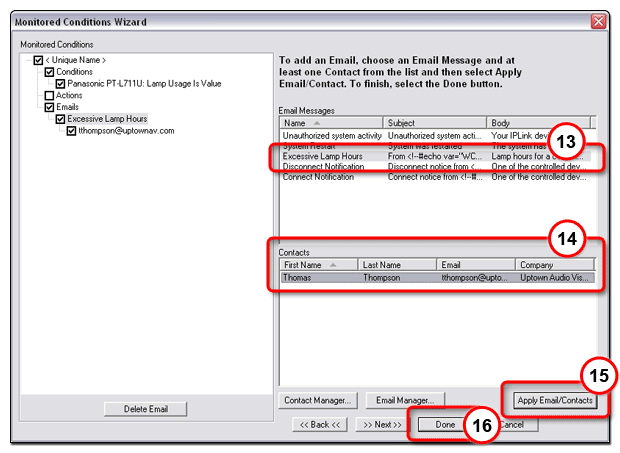|
Global Configurator's monitoring feature enables you
to configure IP Link Note: The display port of a System 5 IP is shown as an example. However, the monitoring function is available for use with many other IP Link and A/V devices. |

|
To create a display (projector) lamp hour warning e-mail:
|
|
The Monitored Conditions Wizard dialog box opens (see below). |
|
|
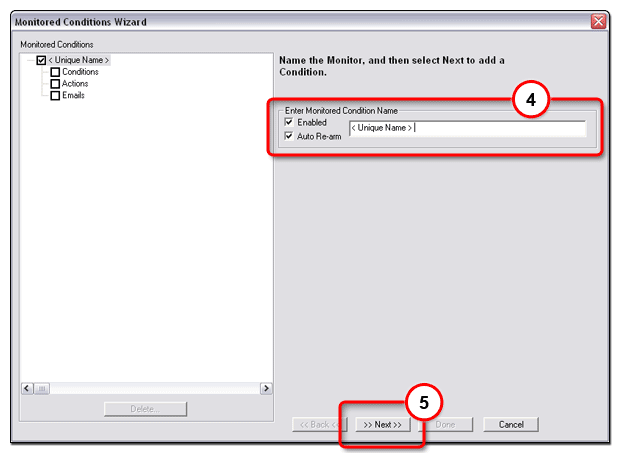
|
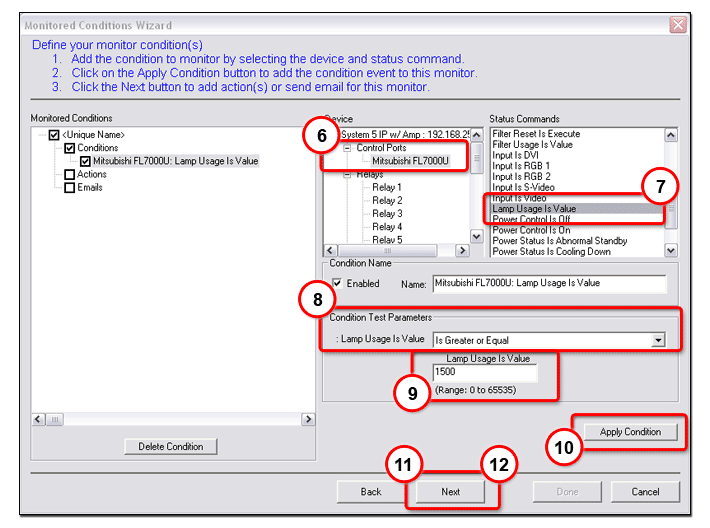
Note:
You may
use the Contact
Manager and Email
Manager buttons to create e-mail
contacts |