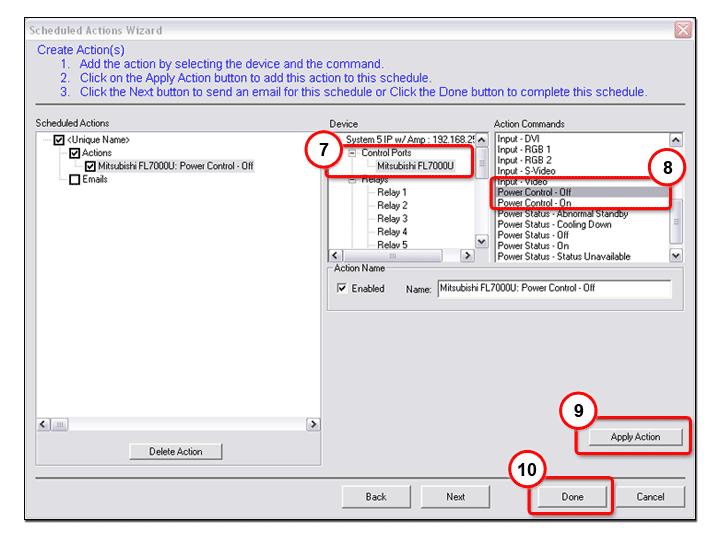|
Global Configurator's scheduling feature enables you to schedule specific actions to occur for a selected device. As an example, scheduling is useful to set all network projectors to power off at the end of the day to prevent idle lamp usage. Note: The display port of a System 5 IP is shown
as an example. However, the scheduling function
is available for use with many other IP Link |

|
To create a display (projector) shutdown schedule:
|
|
The Scheduled Actions Wizard dialog box opens (see below).
|
|
|
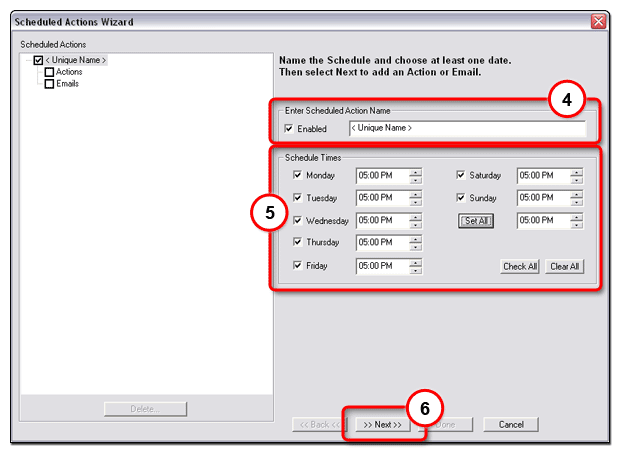
|