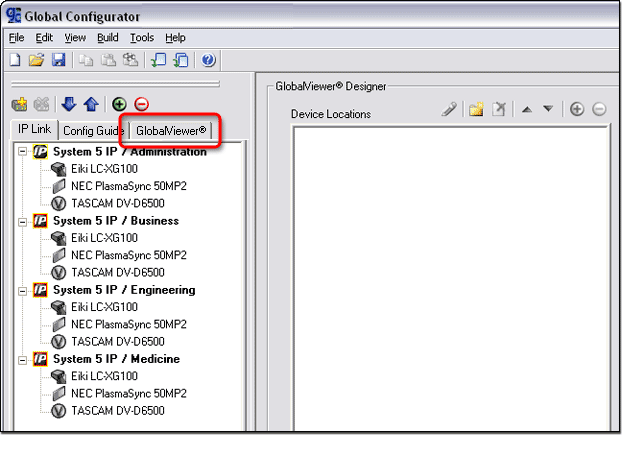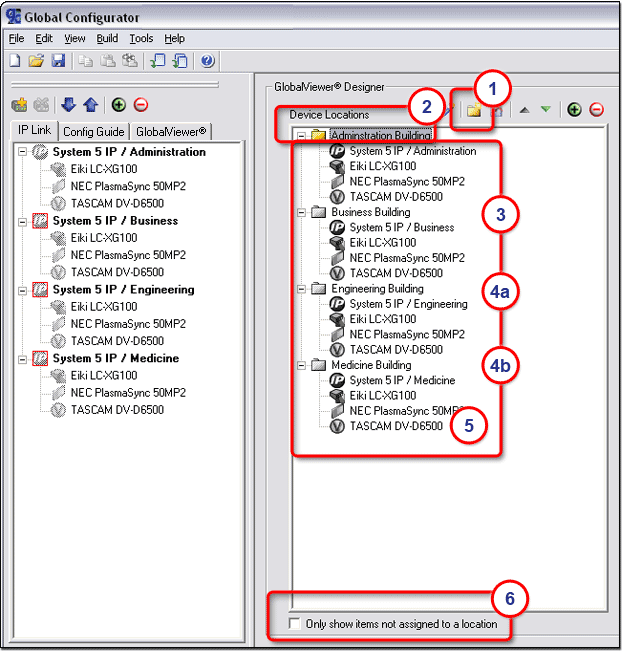|
To create a Device Locations
tree:
Click the New
Location icon. Enter a unique folder name (ex:
Administration Building). Click the New
Location icon again and enter the next location (ex: Business Building).
Repeat this procedure to add all
of the desired locations. Examples:
Drag the desired devices from the
IP Link Tree window to the desired locations in the Device Locations section. As
each device is moved to an assigned location, its icon in the IP Link
Tree window becomes partially transparent.
Note:
Click Only show items not assigned
to a location (6) at the bottom
of the Device Locations
section to have the devices disappear
from the IP Link Tree window as they are moved to a location in the Device
Locations
section. |