


|
The MLS Port tab is used to add a MediaLink Switcher (MLS) to your network configuration. A MediaLink switcher is an A/V switcher used with a MediaLink Controller (MLC) to:
The MLS Port tab is present with the following devices:
The procedures below provide instructions to: Note: You can add and configure a MediaLink Switcher without a physical switcher connection. However, the switcher must be physically connected for the GC build and upload process to be successful. |

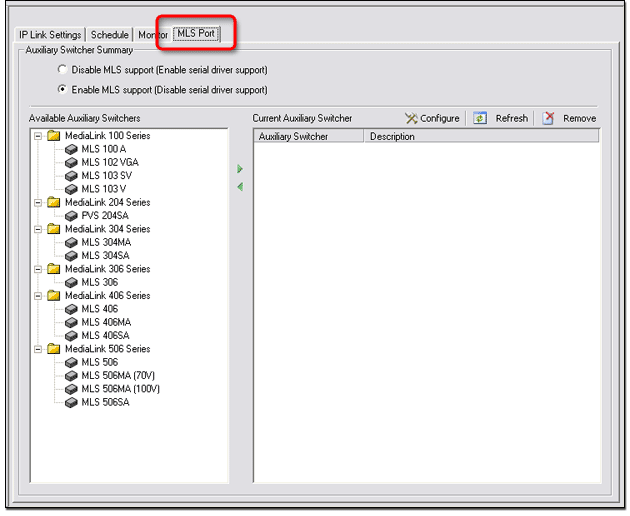
Add a MediaLink switcherTo add a MediaLink switcher to your network configuration:
The MLS Port tab is displayed (see below).
The Add Auxiliary Switcher dialog box opens. Click OK. |
|
|
The new auxiliary switcher is now displayed in the Current Auxiliary Switcher (4) section, and in the IP Link Tree window. |
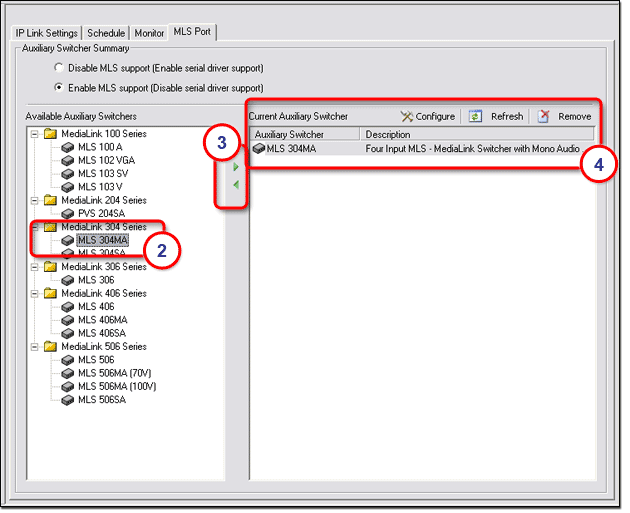
Configure a MediaLink switcherTo configure a MediaLink switcher:
The Configure <switcher> dialog box opens (see below). |
|
|
|
|
The toolbar options are:
|
|
|
Gain / Attenuation Audio InputSet the gain level for the four audio inputs of the MediaLink switcher. |
|
Global Audio / Video ConfigurationProvides Volume, Bass, and Treble controls that affect all of the MediaLink switcher's audio channels. Provides RGB Delay (aka Triple-Action Switching Triple-Action Switching is when the RGB input signal is muted during switching until the projector has time to sync up to the new image. |
|
|
This prevents viewers from seeing a scrambled image that may occur during switching. Viewers will instead see a blank screen for the duration of the RGB Delay setting. The RGB Delay options range from 0 to 5 seconds in 0.5-second increments. |
Video Input ConfigurationInput ports 3 and 4 of the MediaLink switcher
are capable of accepting either RGB (3 or 5 wire) or composite
video Use this screen to identify which type of input is present on ports 3 and 4 of the MediaLink switcher. |
|
Monitor ModeMediaLink switchers have a local Monitor output connector whose output is dependent on the currently selected input signal type and the Monitor Mode setting. Options for the Monitor Mode setting are: |
|
The table below summarizes the Monitor Mode options.
|
MixerMediaLink Switchers have an Aux/Mix input that accepts mono line level audio signals that can be mixed with the current input. Use the Mixer option to turn the mixed audio function on or off.
|
|
LoudnessThe Loudness control boosts low and high frequencies to compensate for the normal decreased hearing ability of the human ear at low volume levels. Use this control to turn the Loudness function on or off.
|
Output Mode
Audio Mute
|
|