


|
There are three sections in the Serial Configuration tab:
|
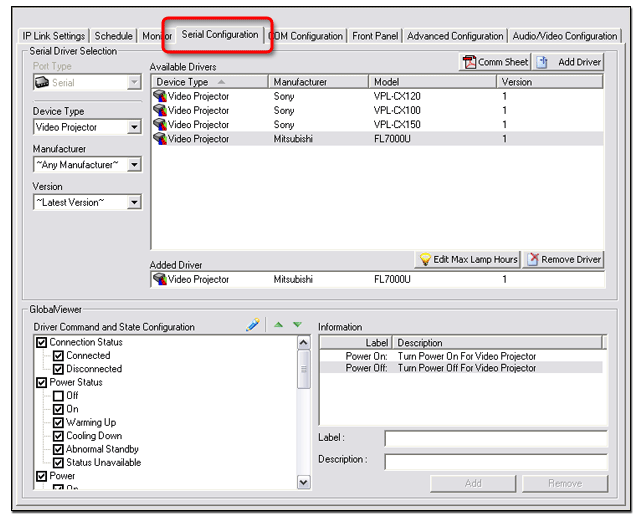
Choosing a device driverTo choose a device driver:
The Serial Configuration tab opens (see below).
The selected device driver is displayed in the Added Driver field (8), and in the IP Link Tree window (replacing the word "Display" - see (1) at right). |
|
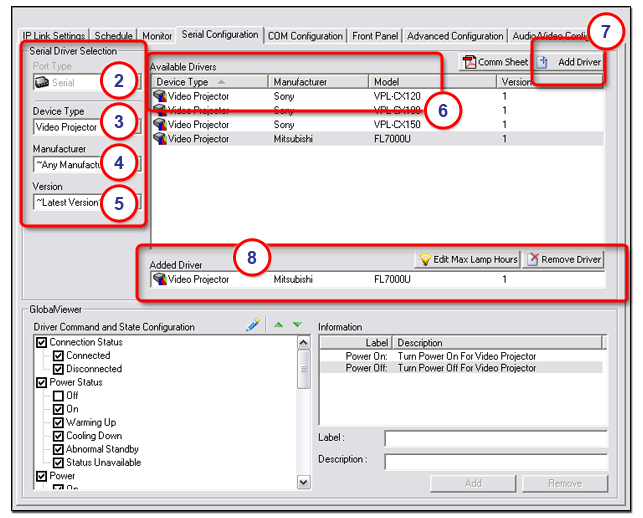
GlobalViewer
|
|
In the Driver Command and State Configuration window you can:
|
|
|
Note: Before changes are viewable in GlobalViewer, you must perform the build and upload process in Global Configurator. To view the Buttons in the GlobalViewer Web page:
The GlobalViewer Web page opens (see below).
The device's control buttons are displayed in the right pane. These buttons will match the selections made in the Driver Command and State Configuration window.
|
|
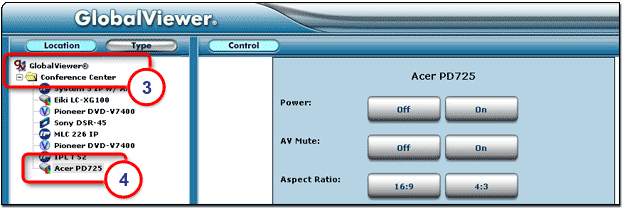
GlobalViewer
|
|
|
To view the added information in the GlobalViewer Web page:
The GlobalViewer Web page opens (see below).
The added information (6) is now displayed at the bottom of the Info screen. |
|
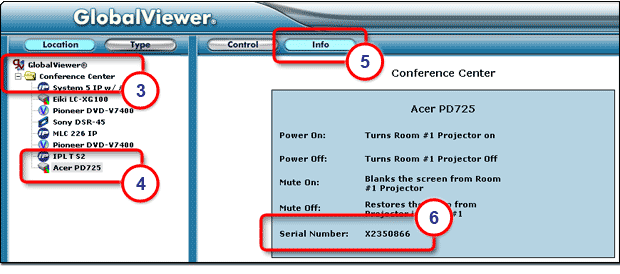
Edit Max Lamp HoursOn the GlobalViewer Video Projector Type summary page is a Lamp Usage bar graph indicator. When a device driver is installed for a video projector, it provides the Max value to be used by the bar graph (Max=1000 in the example below). The Edit Max Lamp Hours button opens a dialog box that allows you to adjust the Max value in the bar graph. |
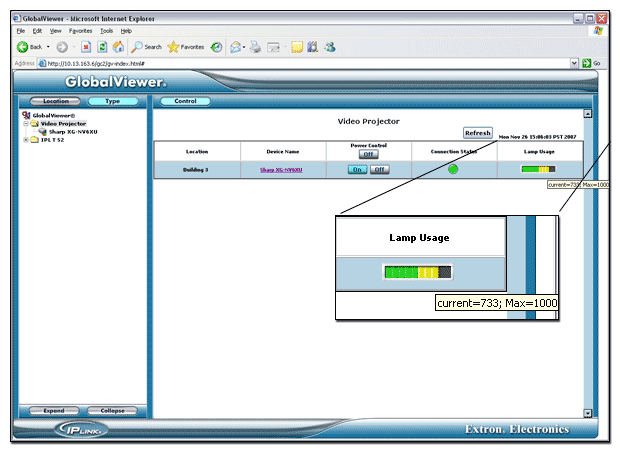
|
To change the Lamp Usage Max value:
|
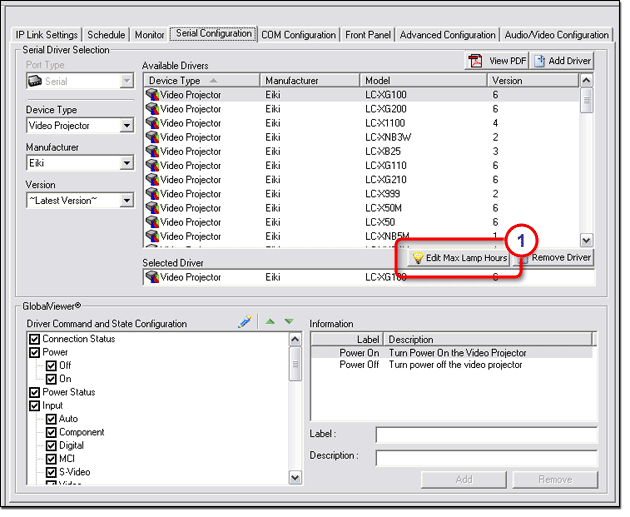
|
|