

|
To start Global Configurator:
|
|
|
Note: If you have downloaded the GC application from the Extron Web site and the shortcut icon is not present on the desktop, the following steps will start Global Configurator:
|
|
The Global Configurator application opens and displays the Start Options dialog box.
|
|
|
The Project Settings dialog box opens.
|
|
|
The Add Device dialog box opens.
Note: A GlobalViewer host is a device that launches the GlobalViewer application if its IP address is accessed in an Internet browser. Devices that are not designated as a GlobalViewer host can be monitored and controlled from any GlobalViewer host device on the same audio/video network.
|
|
|
|
The Global Configurator project opens and
displays the first network device in the To view the new device in the Device Locations window (see below):
The new location and new device are displayed in the Device Locations tree (2).
|
|
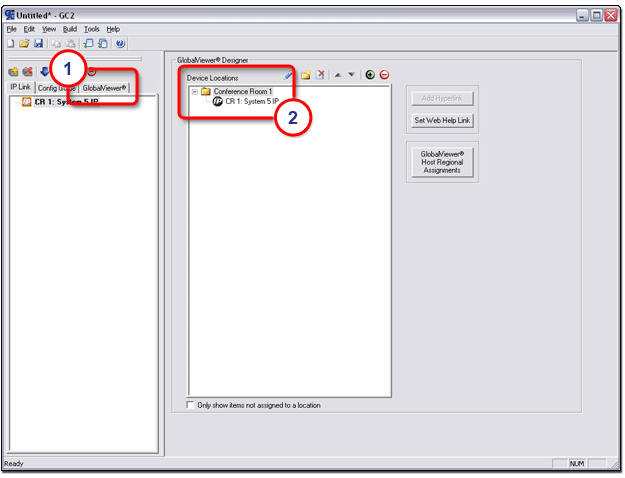
|
To save the new Global Configurator project file:
The Save As dialog box opens (shown at right).
|
|