Configuring a Digital Input
Each digital input port can be configured to perform
the following function:
No Action/Off —
The port is "off," or not configured. This is the default. Mute/Unmute — The
mix-point mute state is toggled from mute to unmute. The functionality
is fixed such that: Digital input port #1 mutes Mix-point
1 Digital input port #2 mutes Mix-point
2 Digital input port #3 mutes Mix-point
3
There are several ways in which the functions can be
triggered:
Not Configured —
Digital Inputs are not being monitored. Edge - Hi to Lo —
Triggers a function when the port transitions from a Hi to Lo state. Edge - Lo to Hi —
Triggers a function when the port transitions from a Lo to Hi state. Level - Lo —
Triggers a function when the port is in a Lo state. Level - Hi —
Triggers a function when the port is in a Hi state.
Combinations of functions and triggers result in specific
behaviors, as follows:
|
Function
and Trigger Combination |
Description |
Trigger Settings |
|
Mute/Unmute Group and Edge |
Toggles between mute and unmute every time a transition
trigger occurs. |
Edge - Hi to Lo |
Edge - Lo to Hi |
|
Mix-point mute toggles between mute and unmute on the
transition from Hi to Lo. |
Mix-point mute toggles between mute and unmute on the
transition from Lo to Hi. |
|
Mute/Unmute Group and Level |
Toggles a Mute Group Control between mute and unmute
in a
"push-to-talk" scenario. |
Level - Lo |
Level - Hi |
|
Mix-point mutes when the port is in a Lo state, then
unmutes when the port is in a Hi state. |
Mix-point mutes when the port is in a Hi state, then
unmutes when the port is in a Lo state. |
To configure a digital input:
From the Tools
menu, select Configure
Digital Inputs. The Configure Digital Inputs dialog box opens.
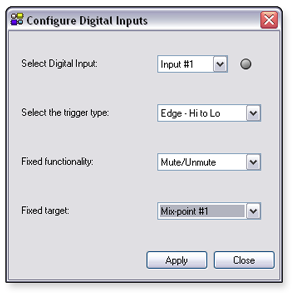
From the Select
an Input to configure drop-down list, select the digital input
to configure. An indicator beside the drop-down list, lights green when
the port is Lo. From the Select
the trigger to monitor for drop-down list, select a trigger. From the Fixed
functionality for this input drop-down list, select the action
that will result when the trigger occurs. From the Fixed
target for this input drop-down list, select the target mix-point.
Click Apply. Click Close
to close the dialog and return to the main workspace.
|



