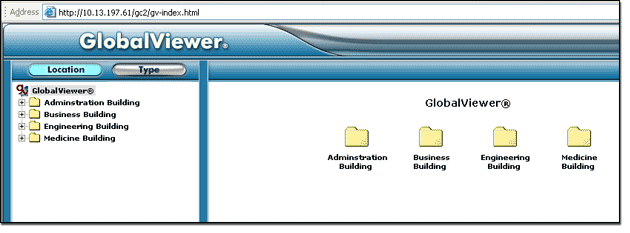|
The GlobalViewer ExampleThe diagram below illustrates a small university whose A/V network spans four different buildings. The Host Regional Assignments have been set up so that the following rules apply:
By using the Host Regional Assignments function, you can assign global or regional access to the devices on your A/V network. The Host Regional Assignments function is flexible enough to set up any type of regional access scenario based on your A/V network configuration. |
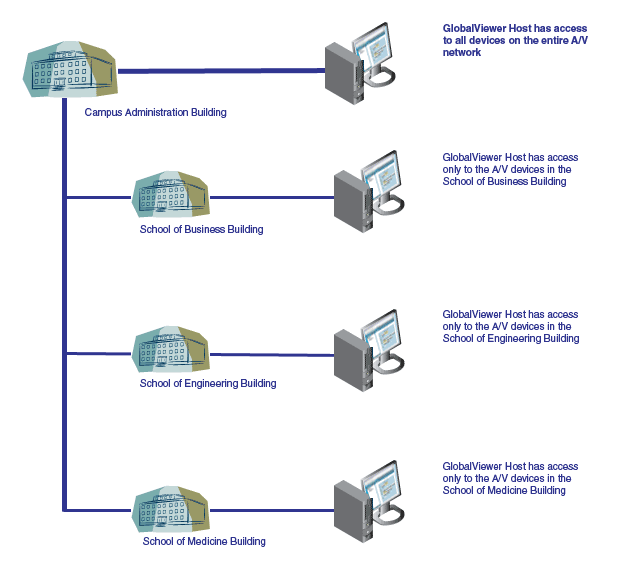

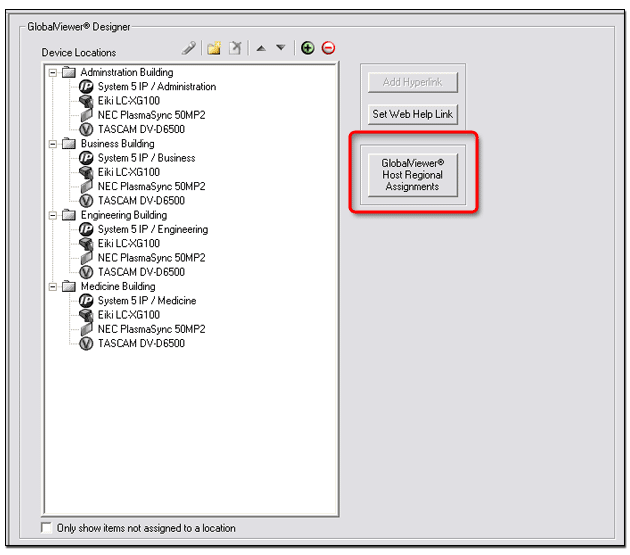
|
To create Host Regional Assignments:
See Device Locations. |
|
The GlobalViewer Host Regional Assignments dialog box opens (see below). |
|
- or - Select a location (left column) and a GlobalViewer host (right column). Then, click the Assign (right arrow) button. Note: By default, if no locations are assigned to a GlobalViewer host, it will have access to ALL locations. |
ExampleIn the example below:
|
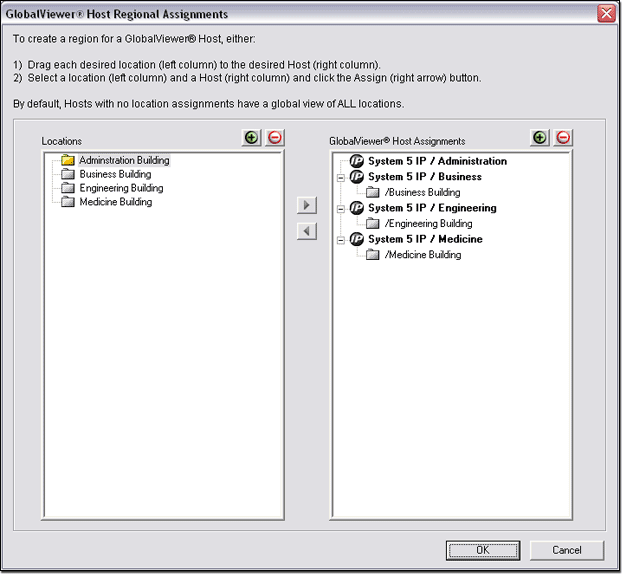
|
To view a GlobalViewer page:
ExampleIn the example below, we entered the IP address of System 5 IP / Administration which has a global view of all devices, so all of the GlobalViewer host locations are viewable. If we had entered the IP address of the Business, Engineering, or Medicine Building host device, we would only have access to the folder for the respective building. |