


|
The Monitor tab is used to respond with an action or e-mail to a specified condition or event. Actions vary by selected device, and include options
such as: Lockout Front Panel, Unlock Front Panel, Custom e-mails can be created and sent to specified e-mail addresses following specified conditions or events. Use the |
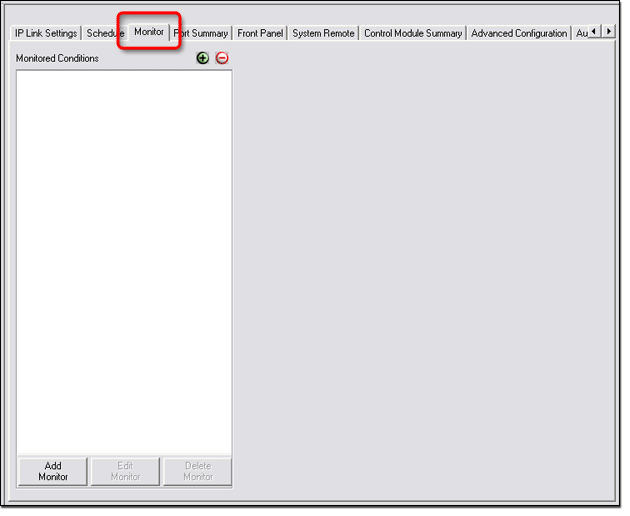
Add a monitored conditionTo add a monitored condition:
The Monitored Conditions Wizard dialog box opens (see below).
|
|
|
|
The new condition appears in the Monitored Conditions section. |
ExampleIn the example below, the condition System
5 IP w/Amp: Internal Temperature is added just
below the Conditions branch in the Monitored Conditions section. The
condition to be monitored is the internal temperature of a System 5 IP
device. If the internal temperature rises above
35 |
|
|
Specify an actionTo specify an action response to a specific condition: After the condition has been set:
The new action appears in the Monitored Conditions section. |
ExampleIn the example below, a fast blinking red light is to
occur on the System 5 IP Power Off button, if the internal temperature
of the device rises above 35 |
|
|
Send an e-mailTo send an e-mail as a response to a specified condition: After the condition has been set -
The new e-mail distribution appears in the Monitored Conditions section under the Emails branch. |
ExampleIn the example below, an "Overtemp condition"
e-mail will be sent to "sgibson@uptownav.com" if the temperature
inside the System 5 IP device rises above 35 |
|
|
|
The Contact Manager button opens a dialog box that allows you to add new e-mail contacts. The Email Manager button opens a dialog box that allows you to create new custom e-mails that can be sent as a response to a specified condition. |