


|
The Schedule tab is used to set scheduled actions and e-mail deliveries. A single schedule can include both actions and e-mail assignments. Actions vary by selected device, and include options such as: Power On, Power Off, Volume Up, Volume Down, Mute On, Mute Off, etc. Custom e-mails can be created and sent to specified e-mail addresses following scheduled events. Use the |
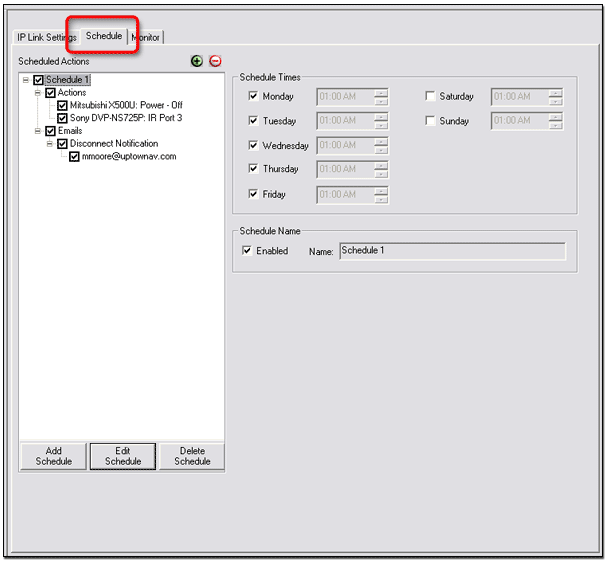
Schedule an actionTo schedule an action:
The Scheduled Actions Wizard dialog box opens (see below).
|
|
|
|
|
The new action appears in the Scheduled Actions section (5), and can be turned on and off by clicking its checkbox. |
|
|
Schedule an e-mail deliveryTo schedule an action:
The Scheduled Actions Wizard dialog box opens (see below).
|
|
|
|
|
The new scheduled e-mail appears in the Scheduled Actions section, and can be turned on and off by clicking its checkbox. The Contact Manager button opens a dialog box that allows you to add new e-mail contacts. The Email Manager button opens a dialog box that allows you to create new custom e-mails that can be scheduled for delivery. |
|
|